DNSPod
旗下子品牌
DNS
Cancel
Contents
Best CAM Practices
Overview
To use CAM permission management features, please operate with reference to the scenarios below based on your needs.
- Authorize a sub-user or collaborator to access (read and write) all DNS resources of a second-level domain (e.g.,
dnspod.cn). - Authorize a sub-user or collaborator to access (read-only) all DNS resources of a second-level domain (e.g.,
dnspod.cn).
Directions
Step 1. Log in to the console
- Log in to the DNSPod console.
- Select the domain to set from My Domains, as shown below:

- Select Permission Management on the domain setting page and click Add a Sub-account.
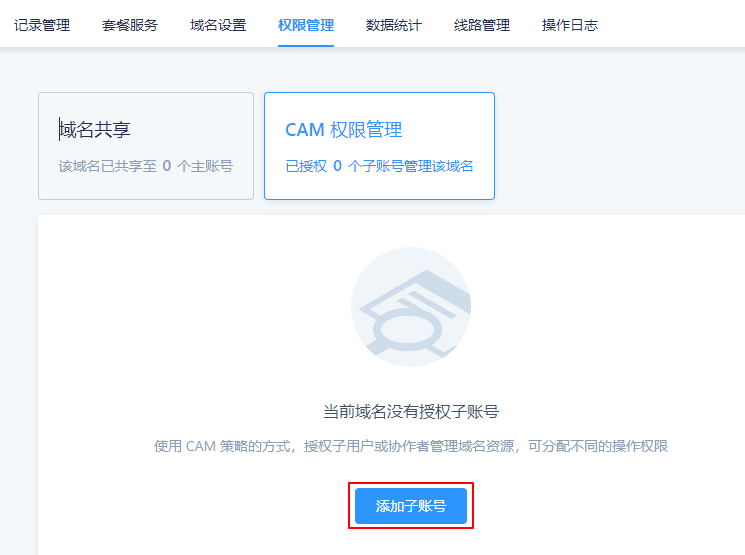
Step 2. Set permissions
Authorizing a sub-user or collaborator to access (read and write) all DNS resources of a second-level domain (e.g., dnspod.cn).
- Enter the account ID or username of the sub-user or collaborator for sharing in the search box of the Add a Sub-account window and check the account, and set the resource permission as Full Read-Write Access, as shown below:
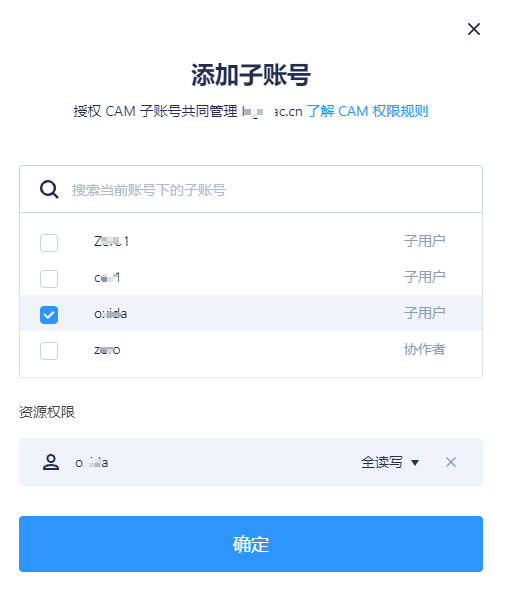
- Click Confirm to complete the setting. After setting, the authorized sub-user or collaborator account will have full access to this domain.
Authorizing a sub-user or collaborator to access (read-only) all DNS resources of a second-level domain (e.g., dnspod.cn).
- Enter the account ID or username of the sub-user or collaborator for sharing in the search box of the Add a Sub-account window and check the account, and set the resource permission as Read-Only, as shown below:
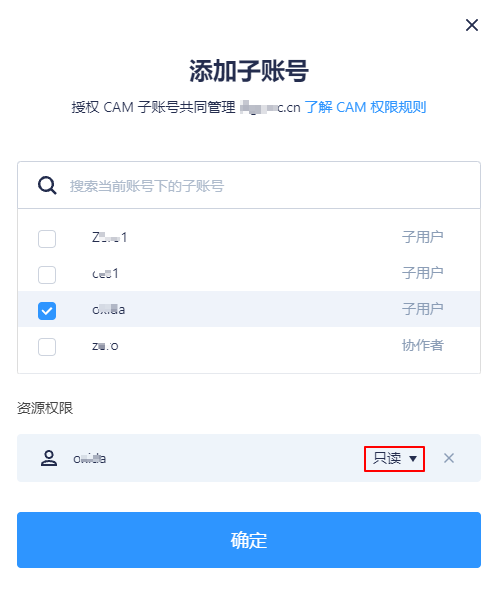
- Click Confirm to complete the setting. After setting, the authorized DNSPod user will have read-only access to this domain.
Last updated on 2025-04-10 12:15
Is the above content helpful to you?
Helpful
Unhelpful
Select an issue type
- Can't find what I need
- Update is not timely
- Difficult to understand
- Typo/invalid link
- Steps are incomplete
- Missing images/sample codes
View on Mobile Phone
Click to copy the link

DNS health check tool powered by DNSPod
查询域名信息,快速排查网站问题

Official WeChat group
Join WeChat group to chat and feedback
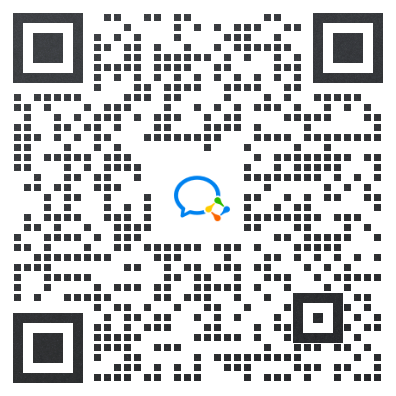
Scan using WeChat


