Effective Time
What factors determine how long it takes for a DNS record to take effect?
For a DNSPod DNS record to take effect, the DNSPod DNS must take effect first and then on local DNS servers around the world (it is like that the DNSPod DNS record needs to be synced to the DNS servers managed by major ISPs in a timely manner). Whether a website is accessible depends directly on the local DNS, as a DNSPod DNS record takes effect in real time and then gets synced to the local DNS servers around the world in just seconds. However, since all local DNS servers have a caching mechanism, the actual time for the record to take effect relies on the cache purge time of those ISPs.
How long does it take for a new record to take effect?
A new DNS record added in DNSpod takes effect in real time.
How long does it take for a record change to take effect?
A DNS record change theoretically will take effect after the TTL previously set for it elapses. However, a local ISP may forcibly extend the validity of the original record, and in this case, the record change may not take effect as expected.
How long does it take for a modified DNS record to take effect?
If you modify a domain with a DNS record that points to DNSPod, although the DNSPod server takes effect in real time, it generally takes 0–48 hours for the record to take effect globally as the time it takes the ISPs around the world to refresh the DNS differ. Please wait patiently.
After I successfully renewed my domain without modifying the DNS, why doesn't DNS work?
DNS will expire upon the expiration of your domain. After you successfully renewed your domain, it takes 0–48 hours for DNS to take effect again. Please wait patiently.
What should I do if a record does not take effect?
This is possibly caused by the following:
- Page cannot be opened
As long as an error code is returned on the page, the record has taken effect, and all you need to do is check the server configuration. Below are common error codes: - Website under construction
- Object not found
- Error 404
- Access forbidden
- Error 403
- Forbidden
Note:
As long as any error code listed above appears on the page, it indicates that the record has taken effect. Please check the server configuration.
- If you cannot get the IP after running the ping command to connect to your domain, it may be because:
- The record wasn't correctly added
If you have not selected default as the split zone, your website will be inaccessible to some users. You must add the default split zone; otherwise, only users in specified split zones can access your website. To resolve your domain for two split zones, we recommend you enter China Telecom IP as the Default split zone (you can also select a China Unicom or China Mobile IP as needed). - The DNS change hasn't taken effect yet
It takes a certain period of time for a DNS change to take effect completely. If your local ISP's DNS server has not completely refreshed your DNS record, you will not get the IP by running thepingcommand. In this case, just wait patiently, usually for no more than 48 hours. - The DNS record of your domain has been cached
The cache may be on the Windows operating system (Windows always keeps a cache), the router (if connected to the internet through routing), or the local ISP's DNS server (which is recursive).
Solutions
- If it is a dial-up internet connection on Windows, go to Start > Run, run ipconfig /flushdns, and then wait for around 30 seconds before running the
pingcommand again. The issue generally can be fixed.
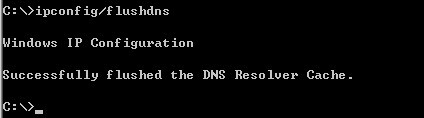
- If you access the internet through a router, you need to clear the router's DNS cache. This can be done by rebooting the router, and if the router cannot be rebooted, the DNS server of Windows should be replaced with another address.
Note:
To clear the router cache in this way, you also need to run theipconfig /flushdnscommand.
- If none of the methods above works, the problem would definitely be that the local ISP's DNS server has cached the record data. In this case, you can replace the DNS server of Windows with another address or wait for the local ISP's DNS server to clear the cache (usually within an hour).
Note:
Linux and Unix do not cache DNS records. On macOS X, you can run thekillall lookupdcommand to clear the DNS cache.
- Can't find what I need
- Update is not timely
- Difficult to understand
- Typo/invalid link
- Steps are incomplete
- Missing images/sample codes

DNS health check tool powered by DNSPod
查询域名信息,快速排查网站问题

Official WeChat group
Join WeChat group to chat and feedback
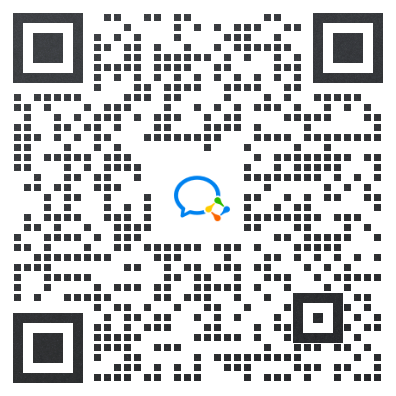
Scan using WeChat


