DNSPod
旗下子品牌
DNS
Cancel
Contents
Domain Lock
Overview
By locking your domain, you can prevent it and its records from being tampered with so as to enhance data security.
Directions
Locking domain
- Log in to the DNSPod console.
- In My Domains, select the domain to be locked, click
 , and select Lock Domain as shown below:
, and select Lock Domain as shown below:
Note:
If you want to lock your domain, please first make sure that it has been resolved. For more information on how to add a record, please see Adding Record.
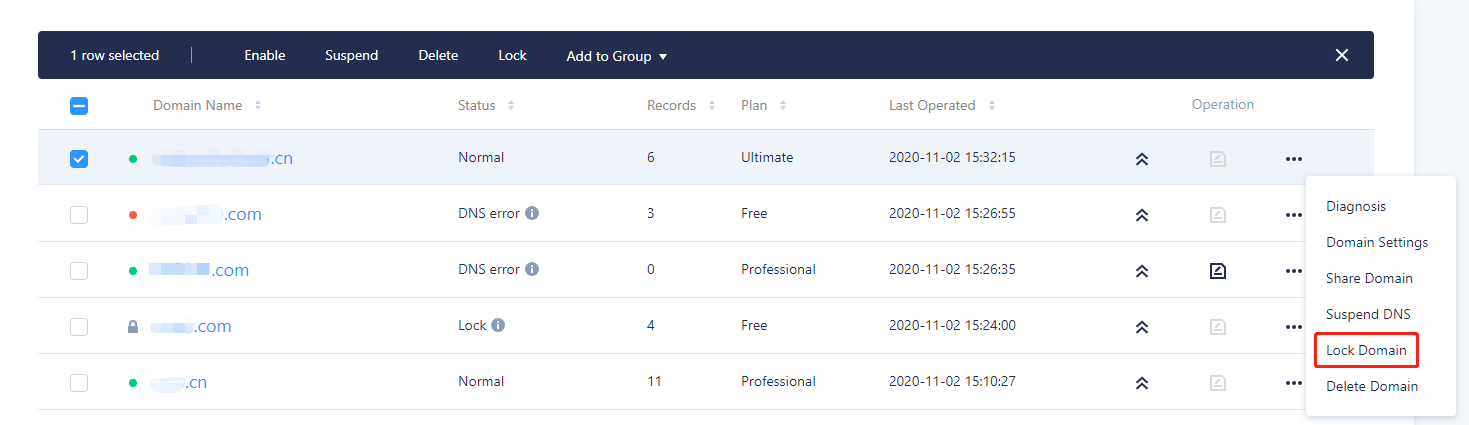
- In the Lock Domain window that pops up, set the number of days for domain lock, and click Lock.
Note:
- No changes can be made to the DNS records of a locked domain, thus securing the DNS service for your domain.
- After a domain is locked, its records will become locked, and the records page will display "Unable to modify record as the domain is locked".
Unlocking domain
- Log in to the DNSPod console.
- In My Domains, select the domain to be unlocked, click
 , and select Unlock as shown below:
, and select Unlock as shown below:
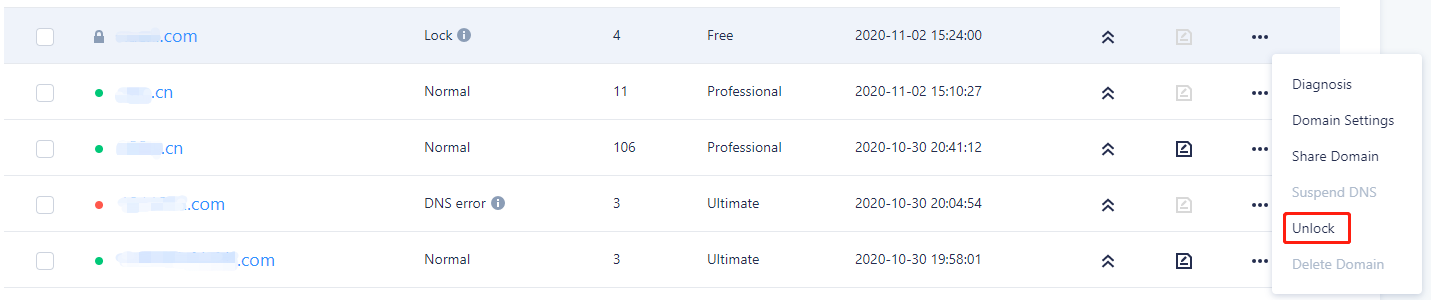
- In the Unlock Domain window that pops up, click Confirm. An email for confirming domain unlock will be sent to the email address of the root account as shown below:
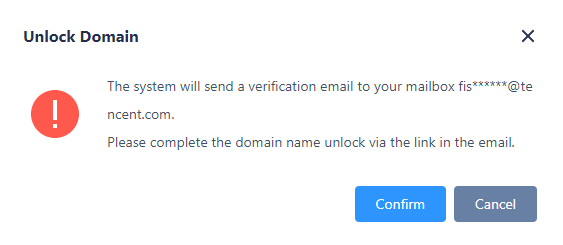
- Click the confirmation link in the email or Click here to unlock to enter the DNS record setting page, where you can add, delete, change, or query records.
If you are a collaborator, please ask the root account to confirm the email and unlock the domain.
Last updated on 2025-04-10 12:22
Is the above content helpful to you?
Helpful
Unhelpful
Select an issue type
- Can't find what I need
- Update is not timely
- Difficult to understand
- Typo/invalid link
- Steps are incomplete
- Missing images/sample codes
View on Mobile Phone
Click to copy the link

DNS health check tool powered by DNSPod
查询域名信息,快速排查网站问题

Official WeChat group
Join WeChat group to chat and feedback
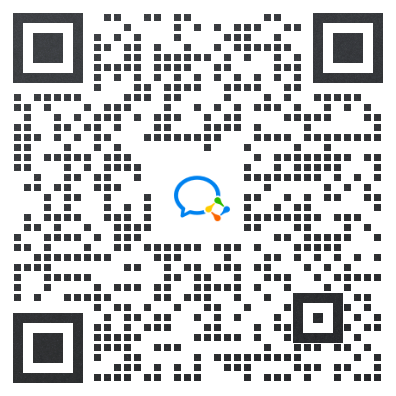
Scan using WeChat


