DNSPod
旗下子品牌
DNS
Cancel
Contents
CNAME Record
Overview
This document describes how to add a CNAME record. If you want to point a domain name to another one which provides an IP address, you need to add a CNAME record. Typical use cases of CNAME include CDN and enterprise email.
Directions
- Log in to the DNSPod Console.
- In "My Domains", click the domain for which to add a CNAME record to enter its Record Management page as shown below:
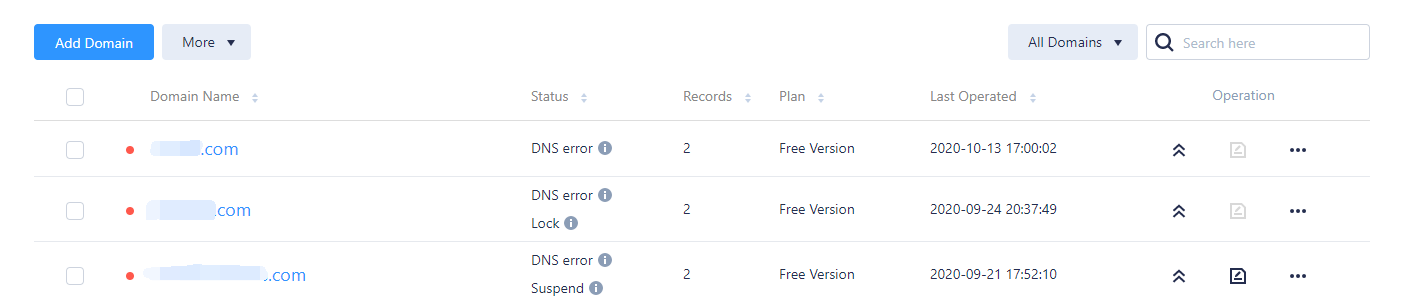
- Click Add Records and enter the following record information as shown below:

- Host: enter a subdomain. For example, when adding a record for
www.dnspod.com, you can simply select "www" in the "Host" field. If you only want to add a record fordnspod.com, select "@" in the "Host" field. As an "@" CNAME record will affect the normal resolution of MX records, please add it with caution. - Type: select "CNAME".
- Split Zone: select "Default"; otherwise, the domain may not be resolvable for certain users.
For example, if you want to point China Unicom users to2.comand all other users to1.com, then you can implement this by adding two CNAME records, one with the split zone "Default" and record value1.com, and the other with the split zone "China Unicom" and record value2.com. - Value: you can only enter a domain name to which the CNAME record points.
- Weight: for a split zone with identical hosts, weights can be set for different record values, and the resolved content will be returned according to the set weight ratio during DNS resolution.
Enter an integer between 0 and 100. - MX: leave it empty.
- TTL: it is the cache time and 600s by default. The smaller the value, the faster the change to the record will take effect in various regions.
- Click Confirm.
Last updated on 2025-04-10 12:10
Is the above content helpful to you?
Helpful
Unhelpful
Select an issue type
- Can't find what I need
- Update is not timely
- Difficult to understand
- Typo/invalid link
- Steps are incomplete
- Missing images/sample codes
View on Mobile Phone
Click to copy the link

DNS health check tool powered by DNSPod
查询域名信息,快速排查网站问题

Official WeChat group
Join WeChat group to chat and feedback
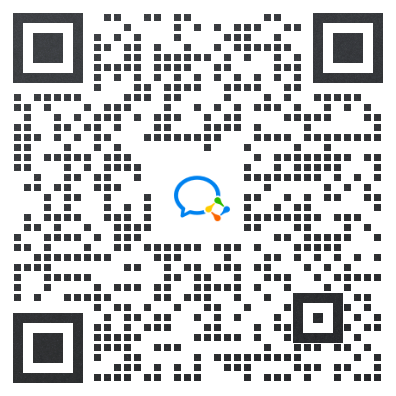
Scan using WeChat


