DNSPod
旗下子品牌
DNS
Cancel
Contents
NS Record
Overview
This document describes how to add an NS record. If you need to authorize a subdomain to another DNS service provider for DNS resolution, you need to add an NS record. We recommend you use the default NS record of DNSPod.
Directions
- Log in to the DNSPod Console.
- In "My Domains", click the domain for which to add an NS record to enter its Record Management page as shown below:
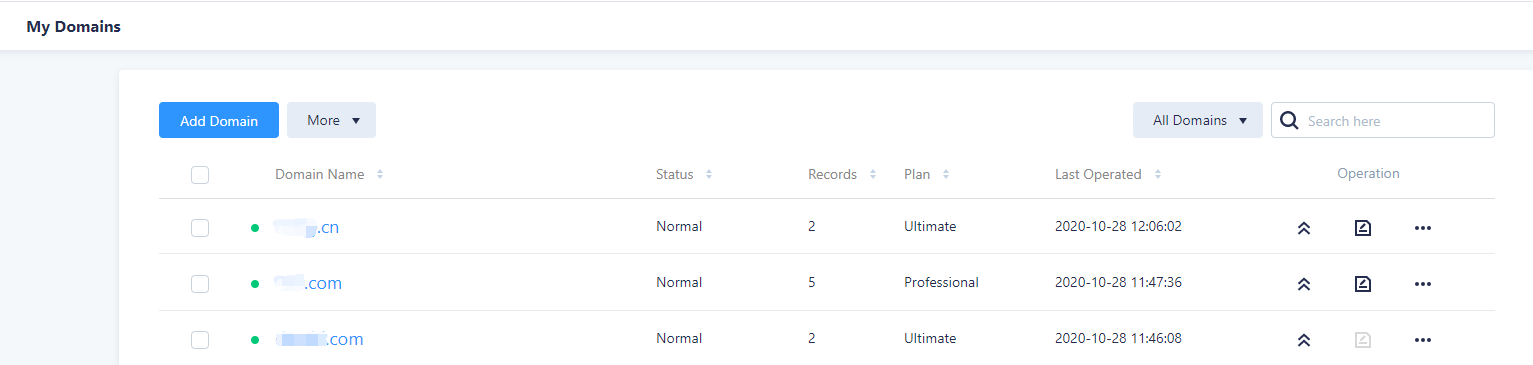
- Click Add Records and enter the following record information as shown below:

- Host: enter a subdomain. For example, if you need to authorize the DNS resolution of
www.dnspod.comto another DNS server, you can select "www" in the "Host" field, and the authorization of the subdomain will not affect the normal resolution of other subdomains. - Type: select "NS".
- Split Zone: select "Default"; otherwise, the domain may not be resolvable for certain users.
- Value: enter the DNS server domain to be authorized. After the record is generated, a "." will be automatically added after the domain.
node:
The DNS server domain to be authorized cannot be a private one, but must be an authoritative one of the DNS service provider, such as DNSPod's free DNS server addressf1g1ns1.dnspod.net.
- Weight: leave it empty.
- MX: leave it empty.
- TTL: it is the cache time and 600s by default. The smaller the value, the faster the change to the record will take effect in various regions.
- Click Confirm.
Last updated on 2025-04-10 12:10
Is the above content helpful to you?
Helpful
Unhelpful
Select an issue type
- Can't find what I need
- Update is not timely
- Difficult to understand
- Typo/invalid link
- Steps are incomplete
- Missing images/sample codes
View on Mobile Phone
Click to copy the link

DNS health check tool powered by DNSPod
查询域名信息,快速排查网站问题

Official WeChat group
Join WeChat group to chat and feedback
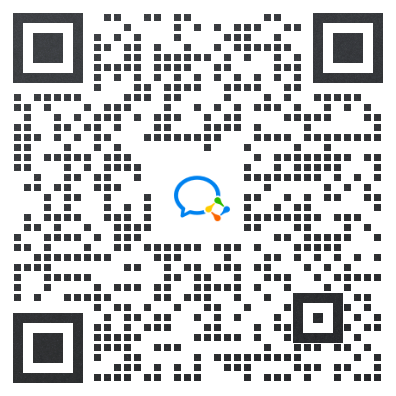
Scan using WeChat


