DNS Resolution Effect
What should I do if DNS resolution does not work?
- Confirm the domain validity period: the expiration of the domain will invalidate DNS resolution. You need to check the domain expiration time at your registrar. If it has expired, please renew it as soon as possible. After it is successfully renewed, DNS resolution will return to normal in 0–72 hours.
- Confirm the DNS server of the domain: please check at your domain registrar whether the DNS server has been changed to DNS specified by DNSPod; if not, DNS resolution will be affected. If the server has already been changed to the DNS server of DNSPod, please wait patiently, as the record will take effect globally in 0–72 hours.
- Confirm record configuration: you need to check whether you have configured relevant records at your DNS service provider, such as the commonly used A and CNAME records; if not, DNS resolution will not work. For more information on the DNS service of DNSPod, please see Settings of Various Record Types.
Note:
- If DNS resolution doesn't work for only certain users, please check whether the default split zone is selected in the configuration (which is required); if not, users in certain zones may not be able to access the domain.
- If your domain is only configured with a record of a specified split zone, then only users in this split zone can access your domain, while all other users cannot. For more information, please see Split Zone Description.
How do I test whether a record is effective?
You can use related commands for troubleshooting. After confirming that a DNS record was configured more than 72 hours ago, click Start > Search in the bottom-left corner on Windows and enter CMD to open the command prompt.
Run the ping command to verify whether a record is effective
-
- Enter
ping + space + your domain(www.dnspod.comis used as an example here).
- Enter
-
- After you press Enter, if the displayed IP is the same as the IP in the record you set as shown below, it means that the record has taken effect.
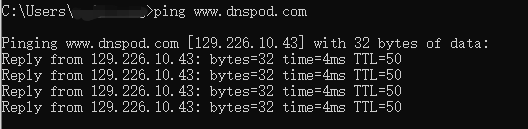
- After you press Enter, if the displayed IP is the same as the IP in the record you set as shown below, it means that the record has taken effect.
Run the nslookup command to query record information
-
- To query the local DNS resolution result, run
nslookup domain
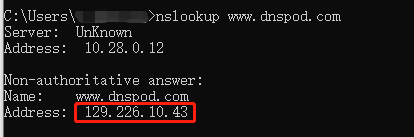
- To query the local DNS resolution result, run
-
- To query the CNAME record of a domain (a CNAME record should have been configured), run
nslookup -q = cname domain
- To query the CNAME record of a domain (a CNAME record should have been configured), run
-
- To query the MX record of a domain (an MX record should have been configured, which is used to specify the email server address), run
nslookup -q = mx domain
- To query the MX record of a domain (an MX record should have been configured, which is used to specify the email server address), run
-
- To query the NS record of a domain (an NS record should have been configured, which is used to specify the email server address), run
nslookup -q = ns domain
- To query the NS record of a domain (an NS record should have been configured, which is used to specify the email server address), run
-
- To check whether the domain is hijacked, perform the following tests:
nslookup domain
nslookup domain 119.29.29.29
- To check whether the domain is hijacked, perform the following tests:
Note:
If the record is normal during the test when you specify119.29.29.29but resolves to an incorrect IP when you don't specify119.29.29.29, it can be basically judged that the domain is hijacked. In this case, you need to contact the ISP redirected to for assistance.
During the transfer of DNS service to DNSPod, why can't the website be opened at all or in certain zones?
In the process of DNS service transfer, different top-level domains may have different TTL settings for DNS servers, so the newly modified DNS record will take effect globally in 0–72 hours. If your DNS address was changed less than 72 hours ago, please confirm the following:
- Make sure that the record you set at DNSPod is the same as that at the original DNS service provider; otherwise, this problem may occur.
- During this process, if you need to perform related operations (such as adding, modifying, or deleting) on the record, you should do so at both providers to ensure the consistency of the record.
My domain is resolved by DNSPod and no changes were made. Why can't it be accessed suddenly?
- Please check with your registrar whether your domain expired.
- If you have purchased a DNS plan for your domain, please check whether the plan has expired. If it has expired, but the DNS server address has not been changed to the address in the Free plan (DNS address of each plan), your domain's DNS resolution will gradually become invalid. In this case, we recommend you renew the plan as soon as possible or change the DNS server address to a free address 3 days in advance.
The DNS record has taken effect, but why can't I open the website?
If the DNS record has taken effect, but the website cannot be opened, possible reasons include:
- Incorrect record configuration:
- Check whether the host is configured incorrectly; for example,
aaais misspelled asaas. - If the default split zone is not set, we recommend you configure it first before configuring other split zones; otherwise, certain users may not be able to access the domain. For more information, please see Split Zone Description.
- Check whether the IP entered in the record is correct; for example,
11.1.1.1is written as11.1.1.11.. You need to contact your server provider for confirmation.
- Local DNS cache problem:
In order to speed up website access, the system will automatically store the websites that have been accessed with IP addresses obtained into the DNS cache of the local computer. When such a website is accessed again, its IP address will be directed taken out of the local DNS cache instead of the DNS server for faster access. Therefore, if there is a problem with the local DNS cache, the website will be inaccessible. You can enter CMD in "Run" and run the commandipconfig /flushdnsto flush the local DNS cache.

- Host service configuration problem:
In this case, the cause is generally that the domain is not bound in the configuration according to the requirements of the hosting service provider or the configuration file is incorrect. You can contact the provider for assistance and confirmation.. - If there are specific errors such as 502 and 403 when the website is accessed, please contact your website service provider or designer and check the website program according to the error message.
Why can't I get an IP when I run the command to connect to the domain?
There are several reasons why you can't get an IP when running the command ping domain:
- The split zone is not selected correctly for the record: if the default split zone is not selected, certain users may not be able to access the domain. For more information, please see Split Zone Description.
- The DNS change has not taken effect yet: the change will take effect globally in 0–72 hours, so it won't be fully effective in just a few hours. If your local ISP's DNS server has not completely refreshed your domain record, the IP cannot be pinged.
- The DNS record of the domain is cached:
-
On Windows, if you access the internet through a dial-up internet, you can enter CMD in "Run" and then run the command
ipconfig /flushdnsto flush the local DNS cache. -
If you access the internet through a router, you need to clear the router's DNS cache. This can be done by rebooting the router, and if the router cannot be rebooted, the DNS server of Windows should be replaced with another address.
Note:
- After clearing the router cache in this way, you also need to run the command
ipconfig /flushdns.- Linux and Unix do not cache DNS records. On macOS X, you can run the command
killall lookupdto clear the DNS cache.
- If there is no problem with the above, please check whether the server configuration is incorrect.
Note:
If anything goes wrong during this process, please contact us.
What should I do if no A record is detected by the domain detection tool?
- First, please check whether you have added an A record for the corresponding domain. For more information, please see A Record.
- Then, please check whether the checked domain is correct:
- If your domain is
dnspod.com, and the host you entered when adding the A record is "@", then the domain you should check isdnspod.com. - If the host you entered when adding the A record is "www", then the domain you should check is
www.dnspod.com.
Note:
The detection results of the domain and subdomain are different.
- Can't find what I need
- Update is not timely
- Difficult to understand
- Typo/invalid link
- Steps are incomplete
- Missing images/sample codes

DNS health check tool powered by DNSPod
查询域名信息,快速排查网站问题

Official WeChat group
Join WeChat group to chat and feedback
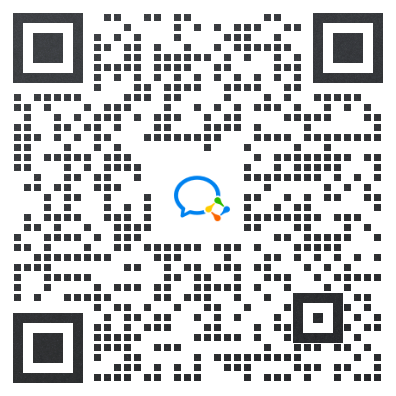
Scan using WeChat


